I have a 3G dongle, Huawei E1550. But I cannot change the mode from DISK to Modem mode. I just searched through the internet and with multiple places and help I found a way to switch mode and device is working perfectly. I create a new Mobile Broadband connection from the network connection and filled up the details of my mobile broadband provider.
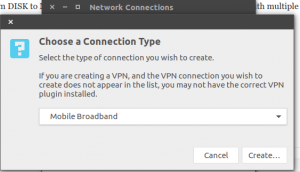
After that I inserted the USB Modem and checked with the lsusb in the terminal. And one of the response was following:
|
1 |
Bus 003 Device 006: ID 12d1:1446 Huawei Technologies Co., Ltd. Broadband stick (modem on) |
Note the bold figures above. 12d1 and 1446 is what we need to make the modem switch perfectly. But first we need to install the modeswitch by following command[May be installed on other OS with similar command]:
|
1 |
sudo apt-get install usb-modeswitch |
After the installation, you need to run to switch the dongle to modem mode by following command. *NOTE* Do not forget to change the number 12d1 and 1446 to your number from the lsusb
|
1 |
sudo usb_modeswitch -J -v 0x12d1 -p 0x1446 |
Wait for few seconds and try lsusb in the terminal. And you will find the device disappeared and wait for some more time. If it didn’t disappear, you may need to try one more try. Personally doing that 2 times worked for me. And the terminal output became:
|
1 |
Bus 003 Device 007: ID 12d1:140c Huawei Technologies Co., Ltd. E180v |
Note: this may work for any other USB dongle that is not switching from one mode to another