Dear friends, I had windows 7 installed on my PC and already had Netbeans 6.9.1 installed. And according to the android official website, their is no such tutorial for us to develop via Netbeans. So, I am here for you people to support for the development on Android via Netbeans IDE. Now first the main problem is to chose SDK. The following steps works for all the type of OS(as I have tried on ubuntu too).
First download the SDk related to your OS from here: http://developer.android.com/sdk/index.html
After that install the sdk if on windows else just extract the files. Developing 0n Linux would cost you less download as the download size of the files are really lower than on windows. After the installation/extraction, open Netbeans.
Now goto Tools > Plugins > Click on Settings tab and follow the below process as on image.
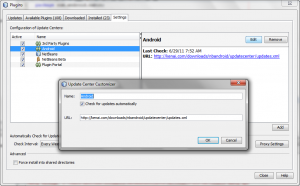 Just keep the name as anything, I kept as “Android” and on URL paste the following URL: http://kenai.com/downloads/nbandroid/updatecenter/updates.xml
Just keep the name as anything, I kept as “Android” and on URL paste the following URL: http://kenai.com/downloads/nbandroid/updatecenter/updates.xml
Press Ok and you will have new plugins available to be downloaded. Just tick “Android” from “Available Plugins” tab and install. After that you are still not good to go. The feature for neatbeans has been added but still something is still missing. Not what you do is goto Tools > Options and move to Miscellaneous tab. You will find the following result:
Just browser the folder and set Ok where you have installed the SDK file that you have previously installed/extracted. Now you are finely good to go. You might have already notice that there is a sub-menu named Android SDK and AVD Manager under Tools menu. Click it. And install the files that have been listed on the image below.
[NOTE*: The package named SDK Platform Android 2.1-update1, API7, revision 2 it not that you install the same package theire are other packages available for you in the Available package list. Just install the version of OS of android you want.]
After the installation, just click on Virtual Devices. Fill up the form as I have done on image below:
and select the AVD and the click Start. Now the final result comes as the image below:
The emulator start quick but the OS on the emulator may start very slowly depending on you system. So you must have patience before you see the result.
Happy programming.
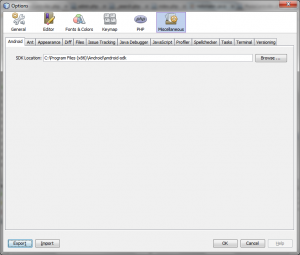
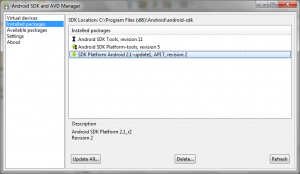
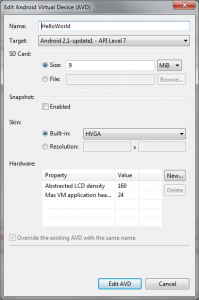
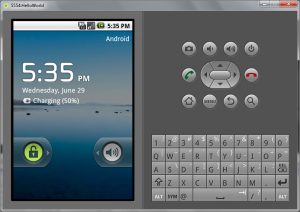
There is no “Virtual Devices” node on “Android SDK and AVD Manager” window. What is missing ?
I guess you are on the latest version. Open “AVD Manager.exe” on “android-sdk” folder where you have installed your Android SDK. After that you can Create a new AVD and run.
File not found: C:Program Files (x86)Androidandroid-sdktempsysimg_armv7a-15_r01.zip (Access is denied)
Can i know how to solve it i try few timw but it shown the same
Hi, I guess when you are installing some application you must open that application on “Administrator”. Hope opening on it will help.
Enjoy
hi,
thanks for the post….
and i encountered 1 problem……. i’ve done the things mentioned above, but the android sdk and avd manager is no starting….. can u help me resolve this… thanks in advance
What actually is your problem? Can you state here??
Would it work if I use netbeans ide 7.0.1 instead?
Yes of course, but updating the SDK might give some problem on older projects.
okay, i’m follow your step until it’s final result on “5554:Helloworld” appear,
but it’s just a huge blank box.. yeah, i see like that, no OS i’ve see on this box,
am i wrong ?
or i just need to wait it until it’s appear.. okay, maybe i just need wait it until it’s appear :'(
if i try to create new AVD in ACDManager then there id no target specified while i cant modify it can u help me plz
Hi there, I guess you need to download specified version of Android SDK like I downloaded SDK Platform Android 2.1-update1, you can download any version that you want to program with the SDK Mangaer located on “android-sdk” folder
i have a problem. when i try to add the android setting it gives me a error about something wrong with the proxy configuration. can you help me somehow?
That’s kinda new for me too 🙁
Menu button does not click there is nothing pop up when i click it…. help plz
on the left hand side on the screen there is only android_ with blinking under bar
Could you please elaborate?
nice tutorial but the ads are more than boring after clicking two images… they are long to display and completely unuseful…
Thanks for the complement. I will remove the ads 🙂
Haha! Coolest thing!!
Thanks man! Been looking for a way to do this for Netbeans. Very cool tutorial!
not for net beans 6.9
I shall update.. :soon:
Hi….
Can u even tell me any shorter way to use apk file in my laptop…
well i m trying this process also.. nd HOPE it will WORK..
Thnxx buddy… 😀
I guess you need to write your own wrapper for that 🙂
My PC is XP, AMD Athelon 3000+, 3GB RAM, 0.5TB HDD free space and it took 15 min to start the emulator. It took another 10min for ANDROID OS to appear and it was taking forever to load the OS completely – I gave up. This will not work, >30min to load?
Yes, it takes. The thing is you only need to load the Emulator once.
hi buddy, my location’s internet connection is quite low and when i tried to download these files it goes to a speed like 1/2 kbps. So the download takes 4ever. Can u please tell me direct download links, if there is any, of the files so thst i will be able2 download with the IDM…..Thnx
Sorry, Can’t provide the direct link. You may try googling for the File name shown during the download and later download from that link 🙂
when i click Android SDK and AVD Manager under Tools only window with Android SDK Manager opens, not Android SDK and AVD Manager, and do i need avd to code android application
No, the AVD manager directly opens.. you just need to install the desired OS.. like 4.0.x version’s
thank man it was a great help
I have spent almost all my day on this but this what i got..
“Unable to connect to the Android because of
http://kenai.com/downloads/nbandroid/updatecenter/updates.xml”
Check your proxy settings or try again later. The server may be
unavailable at the moment. You may also want to make sure that your
firewall is not blocking network traffic.please help me out
Ok, opening the link directly points to 404 not found.
So, you may like to try next step directly?
Goto: “Available Plugin” tab and Search for “Android”. If you find that, please install that.
If you do not find it anywhere:
Download the plugin manually from netbeans website:
http://plugins.netbeans.org/plugin/19545/nbandroid
And Goto “Downloaded” tab and Click “Add Plugin” select the “.nbm” from the downloaded file, and install. Now you are good to go.
Thanks
i just downloaded sdk , the folder named adt bundle ….. ( i don’t remember) . my problem is i can’t find my sdk on the adt bundle …. where is it actualy?? (sorry , i’m indonesian …)
Try locating “adb.exe” on your system
when trying to install SDK Maneger.exe it says (Failed to execute tools/android.bat:Le fichier spécifié est introuvable.
Hi,
It says that “The specified file was not found.” and it refers that you might have not setup the SDK correctly. make sure inside the “android-sdk” folder you have a folder named “tools” and got lots of batch files as “android.bat” too. If not you may need to re download the sdk.
From this link: https://developer.android.com/sdk/index.html where it says “SDK Tools Only* you can download the installer for your windows.
Android x86 running on VirtualBox is much faster than the emulator.
Just check your Androidx86 ip, netcfg in Android terminal does the job.
Then connect with adb tool in sdk/platform-tools
./adb connect ip
Now run your app from IDE! You will see your VM listed as a phone.