I have a HTC Incredible S and I would loved to installed the latest version of the Android OS ICS(Ice Cream Sandwich). As you guys can see lots and lots of post around the internet, I would love to show the same process in a bit quite different way that would be easier. Actually I have updated my Android, the default from 2.3.3 to 2.3.5 from the official HTC update center on the setting menu. And the main problem occurred was that the HBOOT version too upgraded from 1.13.0000 to 2.00.0000(I forgot the real figures). And as you might have been passing through different forums and blogs and asked for using tool names “revolutionary” but the main problem faces is that the device doesn’t support the HBOOT version 2.00.0000. So I looked over the downgrade process and saw a process via RUU downgrade(gonna be 300MB). Well that also didn’t worked for me as well. So I started thinking over and looked for an ultimate solution. And its a good news for you that I got one. Without any downgrade, you can easily install ICS on your Incredible S. The process just doesn’t apply for Incredible S, it may be also applied to following devices: Desire Z/G2, Desire HD, Desire S, Sensation.
Well while you start over you may be busy downloading the ICS ROM for your device. Click here
During your download process, lets follow some steps. Note : This process will void your warrenty and delete all the personal data from device.
- Go to htcdev.com for the Unlocking of your phone. And remember to Register with your own email address.
- Now go to bootloader page on the website.
- Select your device (in my case Incredible S(WWE) mostly you may do that) and click Begin Unlock Bootloader
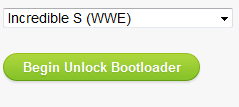
- Click Yes on confirmation popup and accept both the Terms and Conditions.
- Now download the latest SDK, from here(Install it). Also follow up the Step 1 to Step 4 on the website. Note that you need to enable the Fastboot option on your phone(Settings » Power » Fastboot enable it) and Continue the instructions.
- Follow Step 5 clearly. (Didn’t your find the files? its on the SDK folder you have just installed might be on /tools/ and /platform-tools/ forlder)
- Follow up to Step 7 and go next.
- Had your phone connected to PC? now just follow step 8 and press enter.
- Follow step 9 on htcdev.com sincerely.
- Paste the copied Token Identifier on the 10th step and hit submit.
- You will get a email with a attached file name Unlock_code.bin
- Click on emails link or move here for further steps.
- As in step 11, copy Unlock_code.bin to C:\Android folder so we can easily deal with that all.
- Just type in on CMD with base Dir showing as C:\Android\>:
fastboot flash unlocktoken Unlock_code.bin - Now you see the image on Step 13. Select Yes by pressing Volume UP key and then press Power button to trigger the precess.
- Now you are set to go to install the new Recovery image. Goto here and download your desired ROM. For Incredible S Click here
- After the download, just reboot the phone in Fastboot mode by just pressing Volume Down and Power.
- After the white screen with Fastboot shows up type in on CMD with base dir C:\Android\>:
fastboot flash recovery recovery-clockwork-5.0.2.0-vivo.img - Now your are almost ready. Just put the downloaded Vitrous Quatro ROM that your have downloaded on the root of SDCARD with the file name as update.zip
- Again press Voulme Down and Power button. After that select the BOOTLOADER > RECOVERY (Movement problem? Volume up for upward selection, Volume down for downward selection, Power button for Open the current selected menu)
- A boot menu will appear. Select apply update from sdcard > Yes – Install /sdcard/update.zip
- Well now your system will surely Flash. Now when opening the system may not work for you and might stuck on White screen with HTC logo. So you need a final step to perform by installing the boot image.
- Open the update.zip on your PC and extract the boot.img file to C:\Android\ directory
- On the CMD again with base dir C:\Android\>:
fastboot flash boot boot.img - Now reboot your phone and all set to go.
- Also a comment about that worked will do the step 26 😉
Enjoy the ICS on your Incredible S
how much time it will take to boot
If your screen got Stuck at the white HTC logo then you might have got in some hurry.
Try the step number: 24 🙂
would this work…have unlocked my inc S via HTCdev…dont want to get stuck…
Yes.. it will cause I did the same 🙂
hi my phone can pass white HTC screen but stuck in virtuousQUATTRO screen just after passing white screen. the only way i can restart the phone by taking off battery.
Can anyone help me to fix this problem
or How can i revert back
Well, have you tried re-installing using any other packages?
Look for a package named: IceColdSandwich-8.0-vivo.zip on google.. That may work for you 🙂
Well, have you tried re-installing using any other packages?
Look for a package named: IceColdSandwich-8.0-vivo.zip on google.. That may work for you 🙂
Or might be the first time boot may take a long time
Ok, you got stuck at HTC logo?? no problem. 🙂 Try step number 23,24
and try rebooting.. While you installed the new OS/ROM the main problem is the boot loader is not installed and you get stuck at that step.
thanks a lot bro..you made my day
thanks bro. but i jem after select device.. i cannt access lol
where?
Thank you ! This saved me from recovering my phone after HTC screwed it up with the HTC OTA update of ICS for my Incredible S. The steps were really easy to follow, really appreciate your help !!
How long does it take to boot the phone for the first time (after Virtuous logo)?
Is it stuck at HTC logo with white screen?? Or the Vitrous logo is being shown?
Hi mate, i tried all the steps. It worked out fine till step 18. At step 18, i did as you mentioned but my CMD prompt keep mentioning . I do not know what should be the message after i use the command mentioned in the step 18. I waited for some time. I restarted my phone with fast boot, and used step 19 and 20. As i clicked on RECOVERY, my phone showed white screen and then there was red trangle with phone sign. And screen got locked. Can you suggest, what has happened?? I would like to proceed but dont know the screen images and how it should look/work like. Thanks for your help mate.
You must be on Fastboot Mode to install ClockMod recovery. So, your phone didn’t installed ClockMod so it show that phone sign with red triangle.
Alright, now I could install it, with no problem. However, now the problem at boot. I could pass the HTC white screen but the phone does not proceed ahead of
virtuous QUATTRO logo. I restarted phone after 15 minutes and tried that for some time but did not work. So as you advised in one of the comment below tried installing Ice Cold Sandwich 8.0. But it does not work either. It stops exactly at the same stage, animated Ice cold Sandwich screen. Does not proceed through. Any thoughts??
I tried installing ProjectX on my HTC and the same problem occured, but when I re-installed Virtuous, It was again a success. So, just place the desired “rom.zip” and try installing. Try installing ProjectX if it works on yours 🙂
as well, Ice Cold Sandwich was working well on my. So, I say try some different ROM. some ROM may work and ProjectX is one of the best but couldn’t run on mine 🙁
Okz… started finally.
Wipe Data/Factory resetWipe Cache Partition helps to get it going.
I think, camera and HTC sync not working. Do you know if it works at your end?? HTC Sync would be good to have as all contact back ups would be restored. Can you tell me which is the latest RAM available with HTC sense 3.5+?? Can we download HTC sense differently??
The ROM you install doesn’t support HTC sync. And about camera, you can find the solution over internet 🙂
Enjoy
THanks mate. Another question. As I am using a different way to install the ROM, is it possible in that when there is official ROM available from HTC, i can install the same on my incredible s?? and how??
I haven’t got any link to the Official Rom, else it would be better cause they shall be more stable. If you get the ROM(with .zip), yes you can install in the same way. 🙂
By the way mine is HBOOT version 2.00.000
If it was old HBOOT, it would be more easier to work with revolutionary, you shouldn’t have had followed that all steps I had performed
Finally… Precious is free!!! Thank You soo much!! also I might add I as Dips pointed out earlier… If you are stuck at the Mod (any mod you installed) load screen after the HTC logo screen then just reboot in recovery and 1. Wipe Partition reset and 2. Wipe data/factory reset
Thanks for the tip too 🙂
my htc wont go on recovery. dont know why
What does it actually says/shows?
I’ve already got S-OFF and rooted. So, I start from setp 16.after update from sdcard. It reply
install from sdcard complete.E:Can’t mount/cache/recovery/logE:Can’t open/cache/recovery/logE:Can’t mount/cache/recovery/last_logE:Can’t open/cache/recovery/last_log
what should I do.
That’s new
@Techjailer:disqus Regards, bro. I’ve already rooted my Incredible S (S-Off) with
Revolutionary. Which steps should I follow? Or should I follow another
tutorial? Please, help me! I really want ICS on my HTC!
Thank you very much…
Please perform from step 19. Just put the update.zip file that you have download.. the ROM file and apply update from sdcard 🙂
Hi. This is what I’ve been looking for. I’m kind of a newb, but I have an unlocked (unrooted) Incredible S. I found the ICS download from HTCdev, but I don’t know what to do from there and I’m terrified I’ll brick my new phone. This step by step layout is awesome. Would I start at the beginning or later in the process? Thanks!
Start from beginning, it would be better. I am certain that you wont brick. You may download the Nikhil Project X that might be better. Enjoy the steps. Once the steps are completed, you will understand how things worked out 🙂
Great instructions, work like a charm – Many thanks